Best ways to back up photos: Cloud, external drive or NAS? [2025]

We live in an age when we take thousands of photographs a year—whether with professional cameras or “just” with mobile phones. Ensuring the secure storage of all these shots is therefore important both for professionals (who cannot afford to lose images for a client) and for regular users (who want to preserve memories of family events). In this article, we will look at the most commonly used backup methods, their strengths and weaknesses, and add a few practical tips to help you make better sense of your photos.
1. Why back up photos?
Data loss is every photographer’s nightmare. A single disk failure, a lost memory card, or a virus attack can cost you your valuable shots in an instant. Backing up is therefore not just a technical formality, but above all an investment in peace of mind and the certainty that even in unpleasant events you have somewhere to turn for a copy.
- Long-term protection: Photos can retain high value even after years, whether from a professional or personal perspective.
- Sharing and collaboration: You can easily share backed-up data with colleagues or family without worrying that the original will disappear.
- Archival purposes: Some photos can also have historical and cultural value (e.g., family chronicles, event documentation).
2. External drive: Cheap classic
External hard drives (HDD or SSD) are among the most affordable and easiest solutions for physically storing data outside the main computer.
Advantages
- 💚 Cost affordability: Today you can purchase a high-capacity drive for relatively good money.
- 💚 Fast transfer: With modern SSDs and high-speed HDDs, data transfer is very swift (especially with USB 3.0 and above).
- 💚 No need for an internet connection: You can access your data even without network connectivity.
Disadvantages
- ❌ Risk of damage: Drives are prone to damage (drops, humidity, wear).
- ❌ Single copy: If you use only one external drive, there is a risk of data loss if that drive fails.
- ❌ Need for manual connection: Every time you want to back up data, you have to connect the drive and start the process.
3. NAS: Network Attached Storage
NAS (Network Attached Storage) represents a more advanced solution that you will use if you have a larger volume of data and need to access it from anywhere on the local network (or even over the Internet, if the NAS is properly configured).
Advantages
- 💚 RAID configuration: NAS often supports connecting multiple drives in a so-called RAID array. This provides basic protection against drive failure – if one drive fails, data can be recovered from another.
- 💚 Access from anywhere on the network: You don’t have to plug in cables; just connect to the home or company Wi-Fi and the NAS is accessible.
- 💚 Scalable capacity: Depending on the type of NAS, you can easily add drives with larger capacity and keep up with the growing number of photos.
Disadvantages
- ❌ Higher purchase costs: Besides the device itself, you must buy enough drives.
- ❌ More complicated management: Setting up RAID arrays and network services requires some technical knowledge.
- ❌ Risk of data loss if misconfigured: When something goes wrong, complications can arise with recovery.
4. Cloud: Convenience (Almost) Worry-Free
Cloudová úložiště (Google Disk, OneDrive, Dropbox, apod.) nabízejí snadné nastavení a přístup z jakéhokoliv zařízení připojeného k internetu. Můžete tak zálohovat své snímky bez ohledu na to, zda jste zrovna v kanceláři nebo na cestách.
Advantages
- 💚 Availability from anywhere: All you need is an internet connection and login.
- 💚 Automatic synchronization: In most cloud services, you can set photos to sync in the background.
- 💚 Professional data centers: Files are physically stored on servers where advanced backup and redundancy technologies are often implemented.
Disadvantages
- ❌ Payment for capacity: Larger data volumes require paid plans.
- ❌ Dependence on the internet: Without a network connection, you cannot access your photos.
- ❌ No advanced organization: There is usually no sophisticated metadata-based search or bulk captioning of images.
5. Combining Cloud Storage with Advanced Photo Management: What Infiry Offers?
Advanced search: Unlike plain cloud services (Dropbox, etc.), you can search by dominant colors, captions, keywords, or author.
Bulk captioning: Infiry makes it easy to add the same data to all uploaded photos at once, which is a great benefit for, for example, marketing or media teams.
Photo collections: You can create thematic collections that the whole team can see.
Generating versions in various sizes: When downloading, you can choose whether you want the photo in its original size, a smaller web version, or with a watermark.
In short, Infiry works well as a central photo library where you have everything organized, quickly accessible, and easily searchable. However, we also recommend combining Infiry with another backup solution (NAS, external drives) to ensure maximum data security.
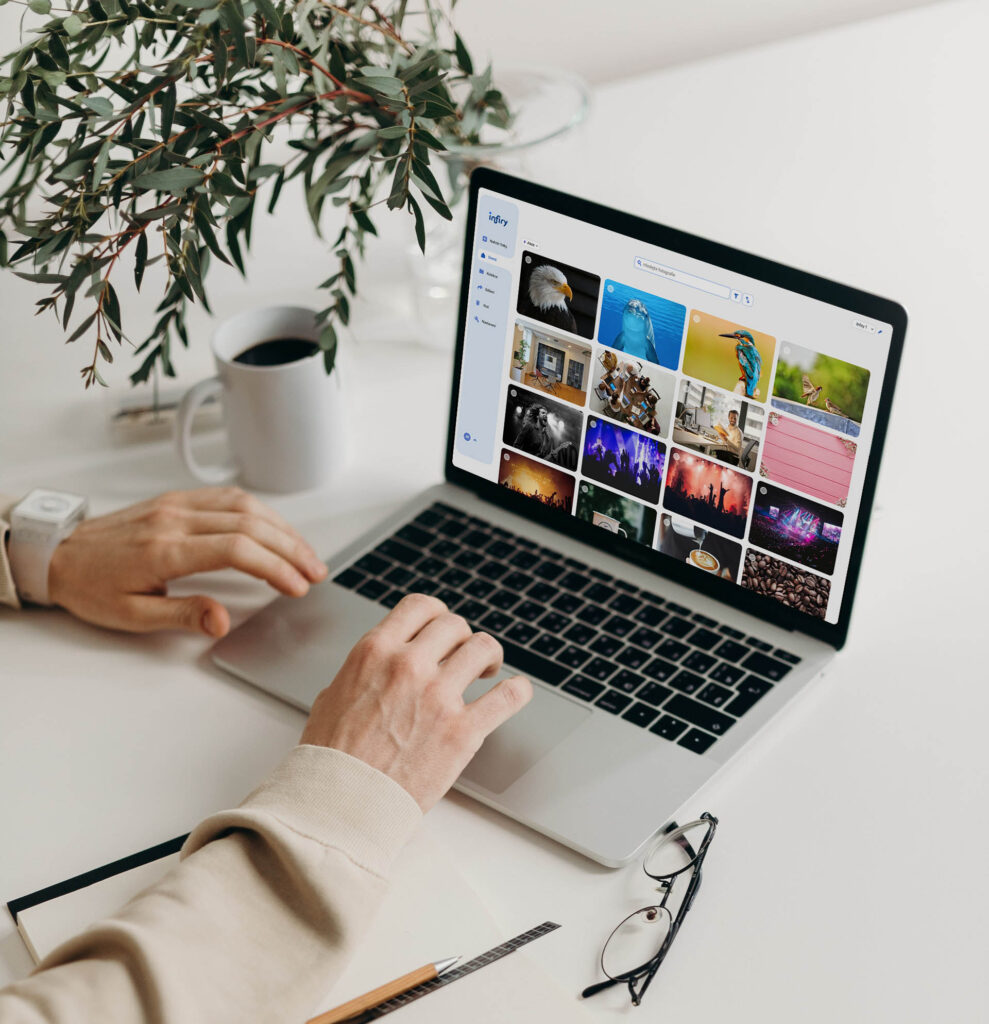
6. How to tie it all together: Tips for a secure and effective workflow
3–2–1 rule
Have 3 copies of your data (1 primary + 2 backups), on 2 different media (e.g., internal drive / NAS and cloud), and 1 copy offsite (in another location or in the cloud).
Regular automated backup
Whether you use a NAS or an external drive, set up automation (scheduled backup). Manual backups are easily forgotten.
Back up originals but organize in Infiry
Store originals, for example, on a NAS or external drives. Then upload the photos to Infiry, where you can search, describe, and share them.
Regular recovery testing
Once in a while, perform a test restore of your backups. It’s better to discover a problem in calm times than when you actually lose the data.
Conclusion
Choosing the right backup solution is crucial for protecting your photos. Whether you opt for an external drive, NAS, or cloud, always follow at least the basic security rules (especially regular backups and recovery tests).
Infiry excellently complements your workflow with advanced photo management. While storage and redundancy protect your data from loss, Infiry helps you with their quick organization, clear description, and searching.
Tags:
- 3-2-1 backup rule
- Automatic backup
- Cloud storage
- Data security
- External drives
- Infiry
- Metadata and keywords
- NAS storage
- Photo backup
- Photo management
- Photo organization
- Photo search
- Photography and technology
- Workflow for photographers
