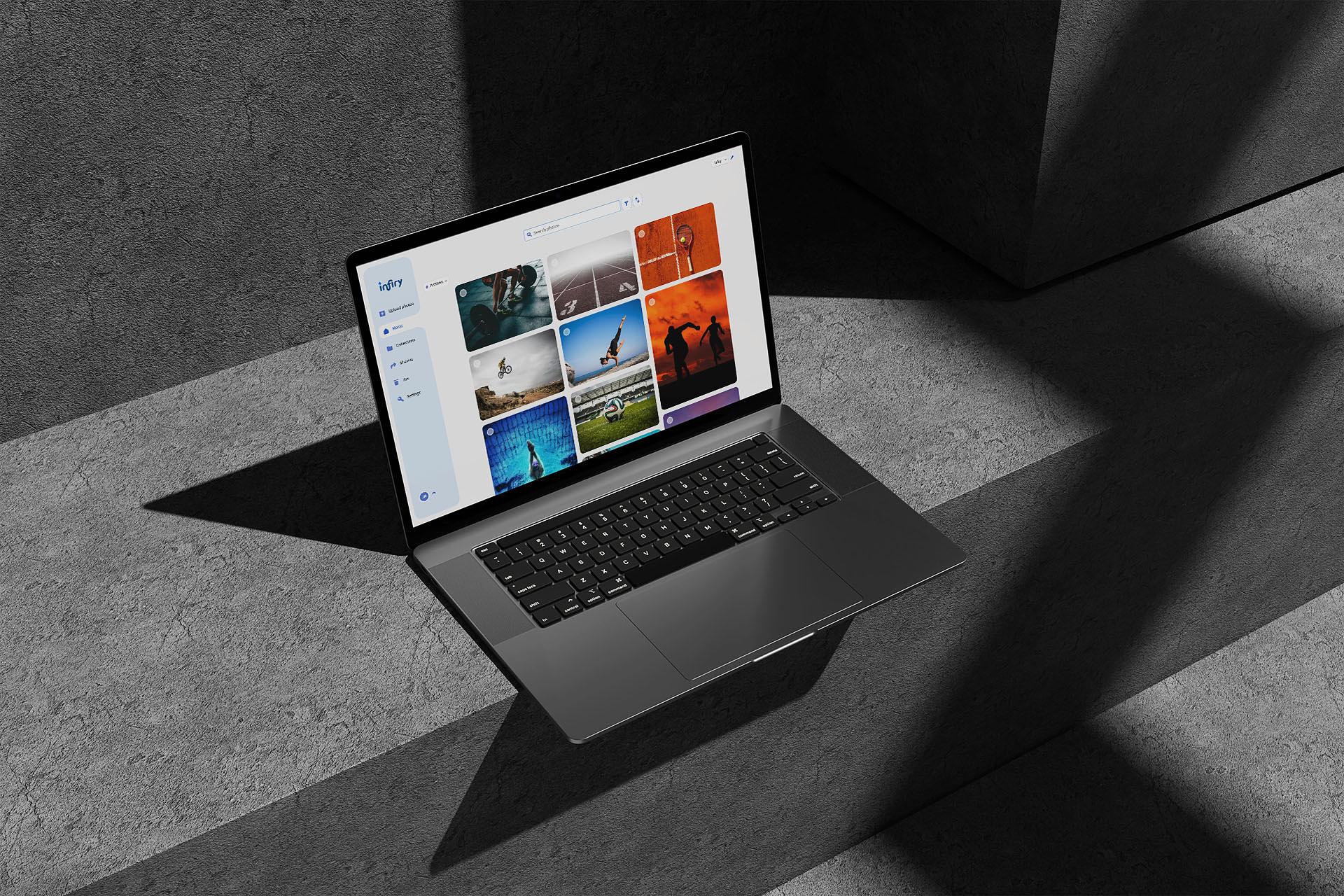
This guide will show you how to delete single or multiple photos in Infiry, as well as how to restore them or permanently remove them from the bin.
Deleting Photos
- To delete a single photo, open its detail view.
- Click the Delete Photo button and confirm your choice.
Deleting Multiple Photos
- Select the photos you want to delete.
- Click Actions at the top.
- Choose Delete Selected and confirm the deletion.
Managing Deleted Photos
Deleted photos are not permanently removed right away. They are moved to the Bin, where they stay for 30 days before being automatically and permanently deleted.
- The administrator can permanently delete all photos immediately by clicking Empty Bin.
- All deleted photos can be restored using the Restore All button next to it.
If you want to permanently delete or restore specific photos, simply hover over a photo in the bin and click the desired action.
Tags:
- cloud for photographers
- delete photos infiry
- empty bin infiry
- Infiry guide
- photo management software
- restore photos infiry
