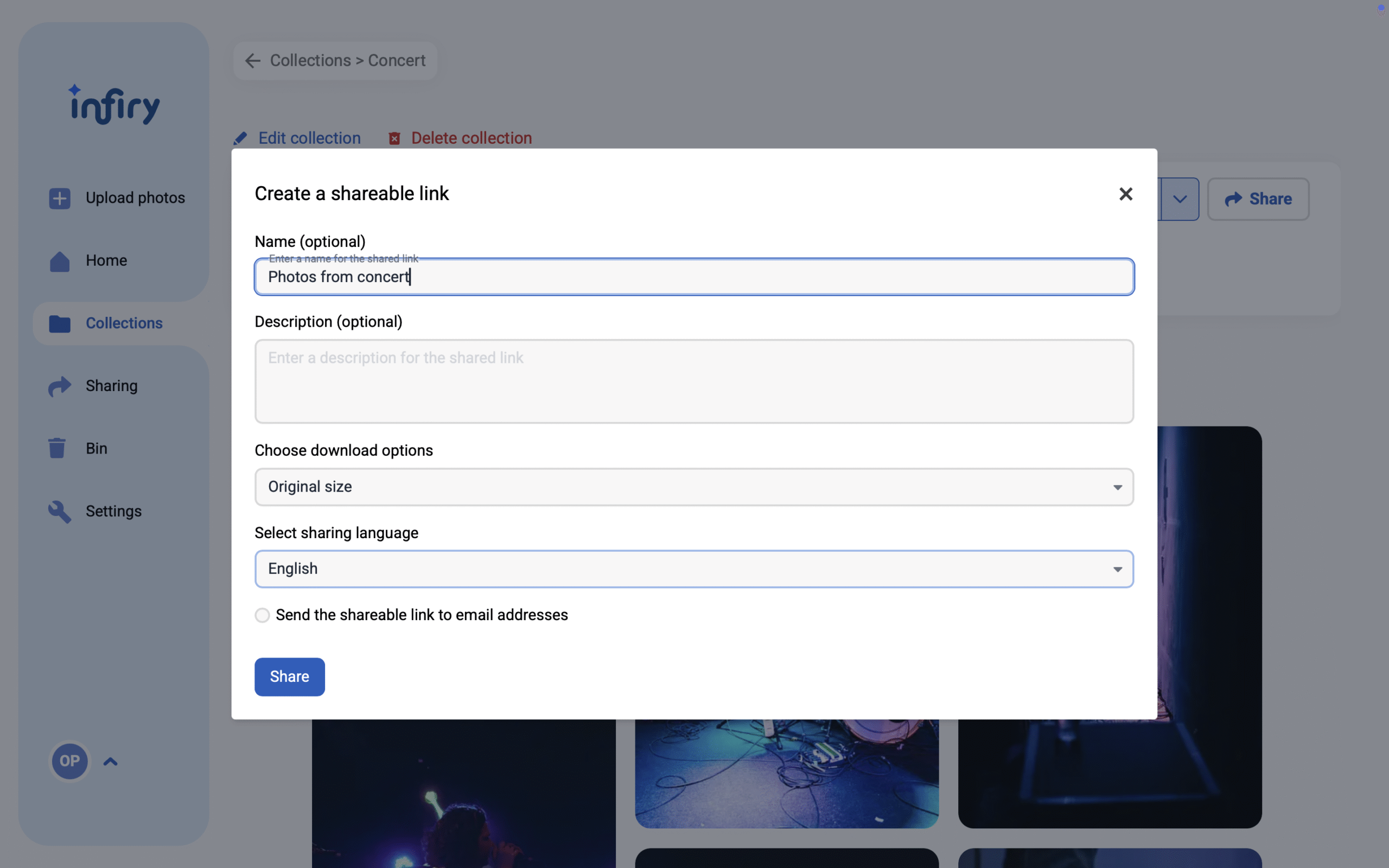
Downloading a Single Photo:
Hover over the photo and click the Download button. The photo will be downloaded in Full HD quality.
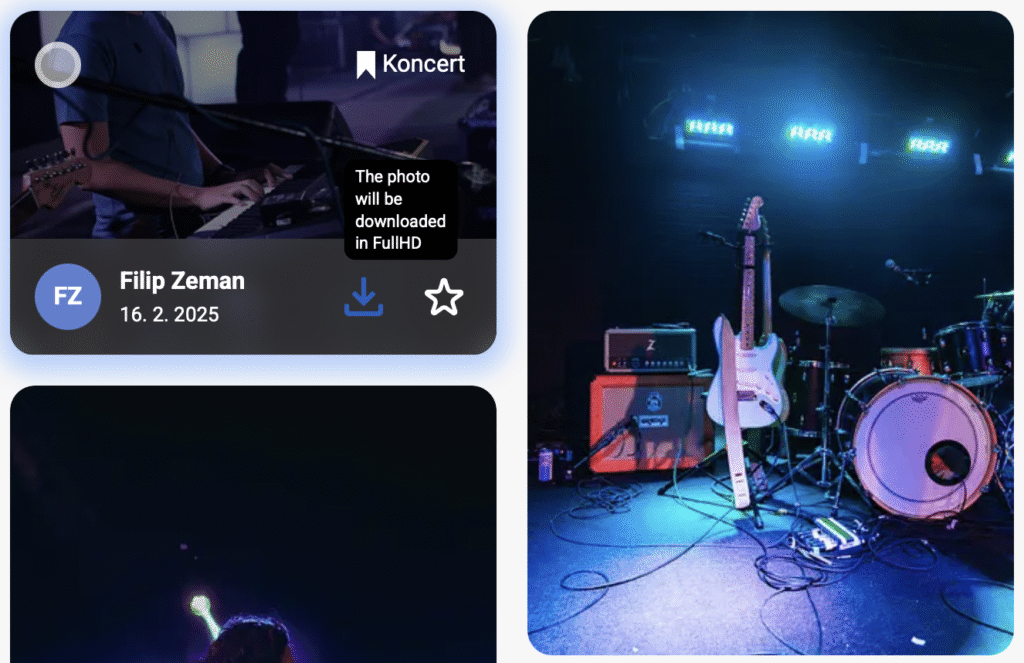
To download multiple photos at once:
- Select the photos using multi-select — hold down the Shift key and click the photos you want.
- Click the Actions button and choose Download Selected.
- Choose a download option:
- Original – Full resolution.
- Web version – Full HD quality.
- Watermarked – Photos with a watermark in Full HD.
The photos will be compressed and saved as a ZIP file.

To download entire collections:
- Go to the Collections section in the left menu.
- Click the quick download button to download all photos in Full HD as a ZIP file.
- Alternatively, open a collection and:
- Click on a collection.
- Choose the photo size (e.g., web version).
- Photos will be downloaded in a ZIP file.
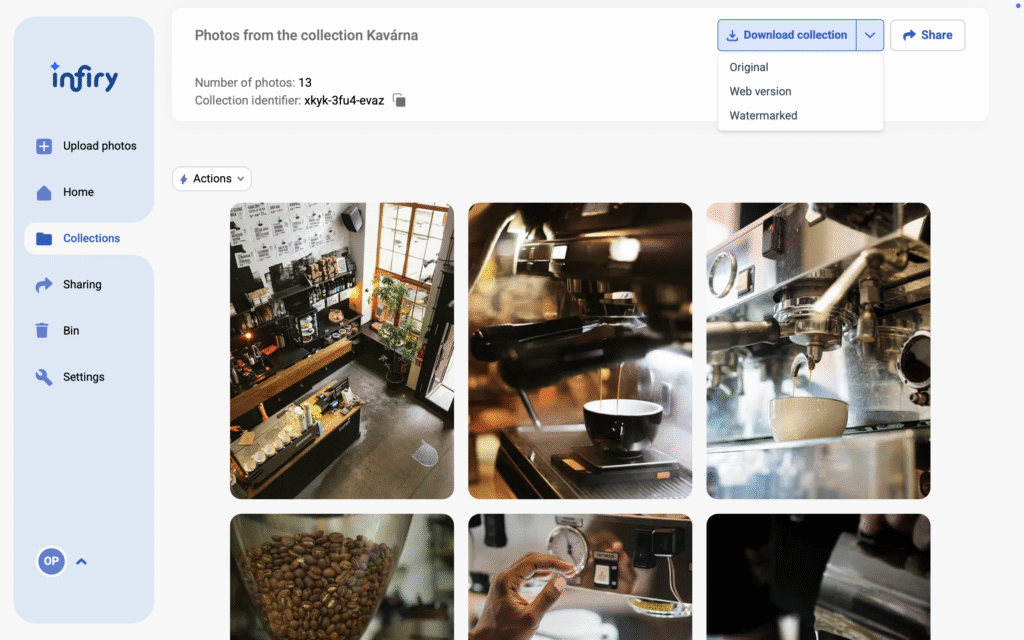
Note: If you want to download multiple collections, you need to do it one by one.
Sharing Photos:
- Open the collection or select the photos you want to share.
- Click the Share button.
- In the pop-up window:
- Optionally add a name and description.
- Select allowed download version:
- Original size
- Web version
- Watermarked version
- Disable downloads (view-only)
- To send to emails:
- Click Send shareable link to email addresses.
- Enter recipient emails and click Share.
- Recipients don’t need an Infiry account.
Once sent, the link appears in the list and can be accessed.
Sharing Photos Outside of Collections:
- From the main page, select the photos to share.
- Click Actions > Share Selected.
- Add a name and description (optional).
- Choose sharing settings (including disabling download).
- Copy and share the generated link.
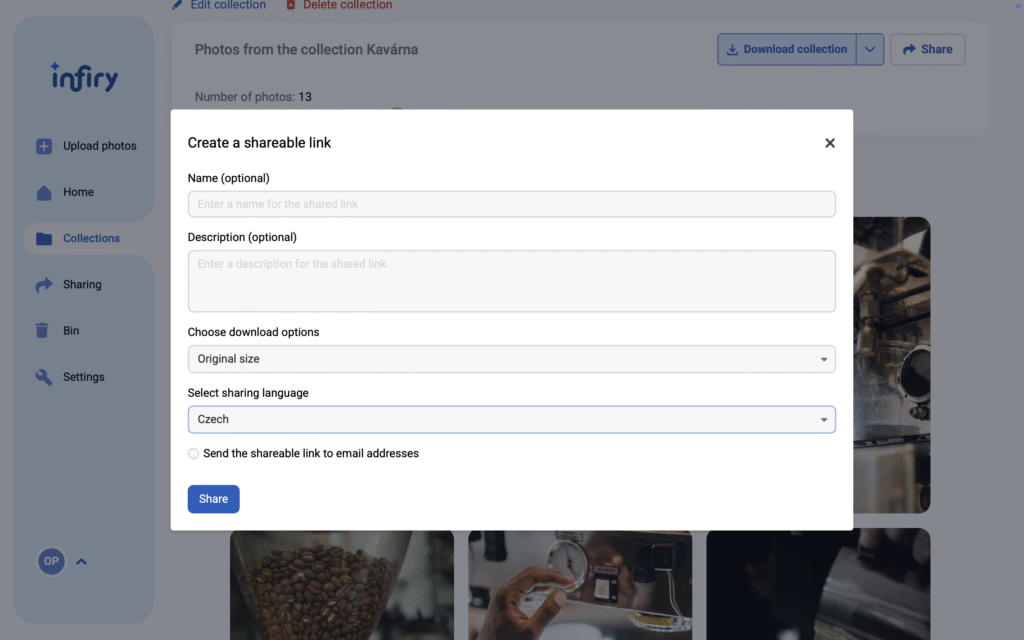
Managing Shared Links:
- Click Sharing in the left menu.
- Here you can:
- View active links
- Copy links again
- End sharing (click trash icon and confirm)
Once deleted, the shared link is no longer active.
Tags:
- Actions button Infiry
- Cloud photo storage
- Create shareable link
- Delete shared link
- Disable photo download
- Download button Infiry
- Download collections
- Download entire albums
- Download multiple photos
- Download original quality
- Download photos
- Download ZIP file photos
- Full HD photos
- High resolution photos
- How to download photos
- How to share photos
- Infiry
- Infiry collections
- Infiry features explained
- Infiry guide
- Infiry help article
- Infiry photo download
- Infiry photo features
- Infiry sharing options
- Infiry sharing overview
- Infiry sharing settings
- Infiry support guide
- Infiry user guide
- Infiry web app
- Manage photo links
- Manage shared links
- Multi-select photos
- Online photo platform
- Organize photo collections
- Original photo download
- Photo album download
- Photo download guide
- Photo download instructions
- Photo download options
- Photo management guide
- Photo selection tips
- Photo sharing link
- Photo sharing permissions
- Photo sharing tutorial
- Photo sharing without account
- Photo ZIP download
- Send photos to email
- Share Infiry photos
- Share photos
- Share via email
- Sharing outside collections
- Sharing settings
- User-friendly photo sharing
- View only access
- Watermarked photos
- Web version photos
